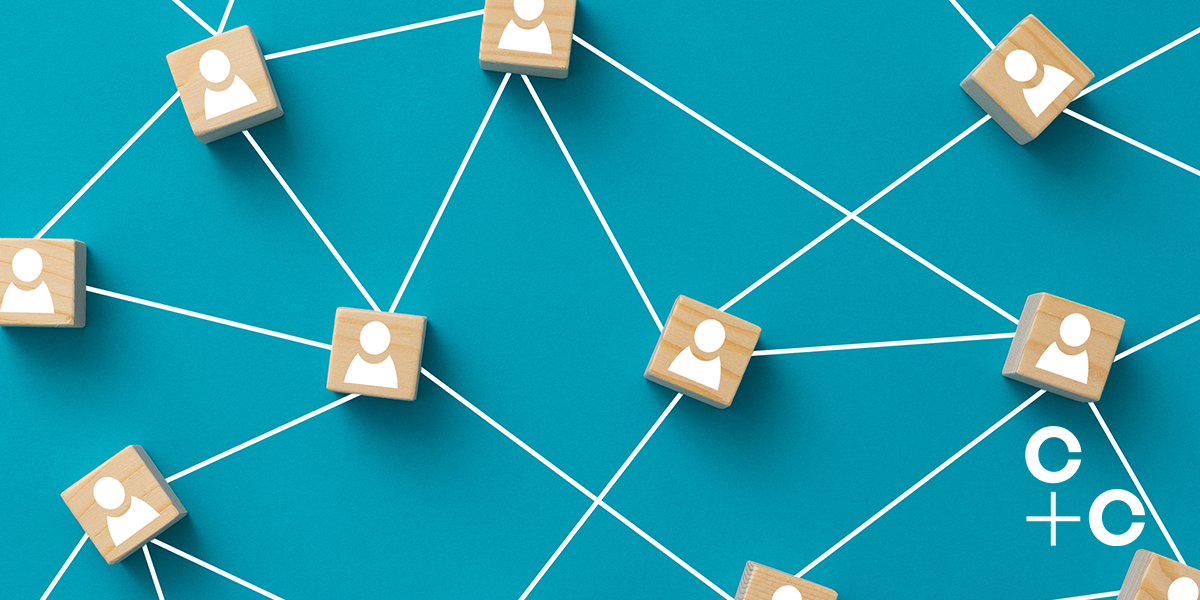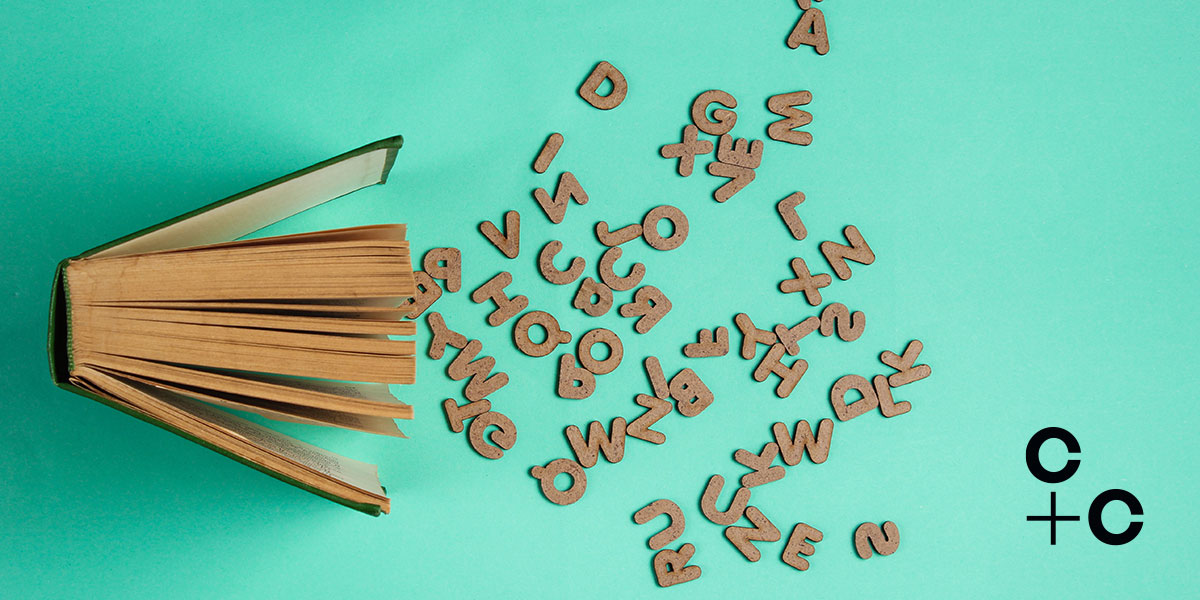In our latest SharePoint news update, Microsoft has introduced some enhancements designed to help your business better personalise its sites, enhance user experience and boost employee engagement.
Microsoft SharePoint is an incredibly popular option for businesses to power their intranets. And so, when new updates arrive, ears inevitably prick up among the businesses we work with.
In the spring, Microsoft announced a raft of improvements to which are now fully functional and ready to be taken advantage of. Many of the changes have the end goal of enhancing employee experience and ultimately, boosting engagement with your enterprise technology.
But what do the changes mean and how can they benefit your business? Our SharePoint Solution Expert Clare Jordaan helps us take a closer look at the updates.
Your very own app bar brings a personalised experience
Microsoft has introduced a new app bar in SharePoint online. The aim of this is to bring a consistent navigation experience across all intranet sites.
The new bar is populated automatically, based on a users’ behaviour and most-visited items and is designed to save them time finding items they need quickly.
Accessible from the left-hand side anywhere in SharePoint, the app bar places the most relevant sites, frequently used files and news feeds right in front of the user.
The new app bar moves one step closer to making your people’s intranet experience more personalised and improving employee experience.
Keep your eyes on the prize with focus mode
The working day is full of potential distractions for us all. So, any help we can get in focusing is always welcome.
Hello focus mode. This new functionality allows users to show or hide the header, global and site navigation, which can help content creators and other contributors focus more closely on the task in hand. Access to the search function remains in place when in focus mode.
Users can access the feature by clicking on the small arrow icon in the top right of a SharePoint site. This will then collapse the navigation and global navigation bar with one click.
Click the icon again to expand the hidden features.
Enhance SharePoint events web parts with images
Site users who work with the SharePoint events web part to create and share events with colleagues can now make these even more engaging by adding an image.
And the good news is, users don’t have to do anything extra to make this happen. Just add an image to your header as usual and this will now pull through to display almost like a preview in your events web part.
This functionality will only work automatically with events created from this point onwards, however, your existing events web parts will not display an event’s header image automatically.
Measure success with page and article analytics
Anyone creating online content needs a benchmark for success, usually in the form of analytics. This can keep their work on track and enable them to make better-informed decisions on where their focus should lie.
Importantly, it also indicates whether users are adequately visiting and engaging with a section or page of your intranet.
Microsoft has enhanced analytics for SharePoint’s pages and articles, designed to make measurement of your content’s success even smoother.
Site content creators will be able to see the number of viewers each page or article has had, as well as information about how users interact with them.
The new metrics include how many users have visited a page, the number of views per page and the average time users spend on-page. This can only be a good thing for boosting the quality of content across SharePoint sites and having a more granular view of what types of content are working and what can be improved upon.
Personalise Teams with the new SharePoint tab
The amount of time we spend in Teams has only increased in the last year, so being able to personalise the space is always a positive.
Although added earlier this year, we want to highlight the SharePoint tab. It enables users to add document libraries, pages or news to their Teams channels.
This can be done through the plus icon in any Teams channel, selecting SharePoint and adding resources to the channel from any of your sites.
Gain faster access to features in Microsoft Lists
The latest updates also extend to the Microsoft Lists app, which some of your team members may use to organise and prioritise their work.
Lists now has an ‘Integrate’ option in its menu, allowing users to integrate the app with the Power Platform faster and more efficiently.
Although these existed previously as command buttons, their new home allows for an enhanced user experience and interface.
The options that have been made available within the menu are creating an app or customising forms with Power Apps and creating a flow with Power Automate.
Stay au fait with the company news auto digest
In the vein of keeping people connected, there’s now a way for users to stay updated on company news with zero effort on their part.
Using insights from Microsoft Graph, SharePoint determines whether news is relevant to a user and singles out items published by their managers and colleagues which they haven’t yet read.
The SharePoint auto-news digest feature then automatically sends an email including the latest news.
When it comes to relevancy, users only receive news posts they have permission to access and if they’re fully caught up, a news digest will not be sent.
The system won’t send any more than one email per week and, as with standard emails, an unsubscribe button is featured at the footer.