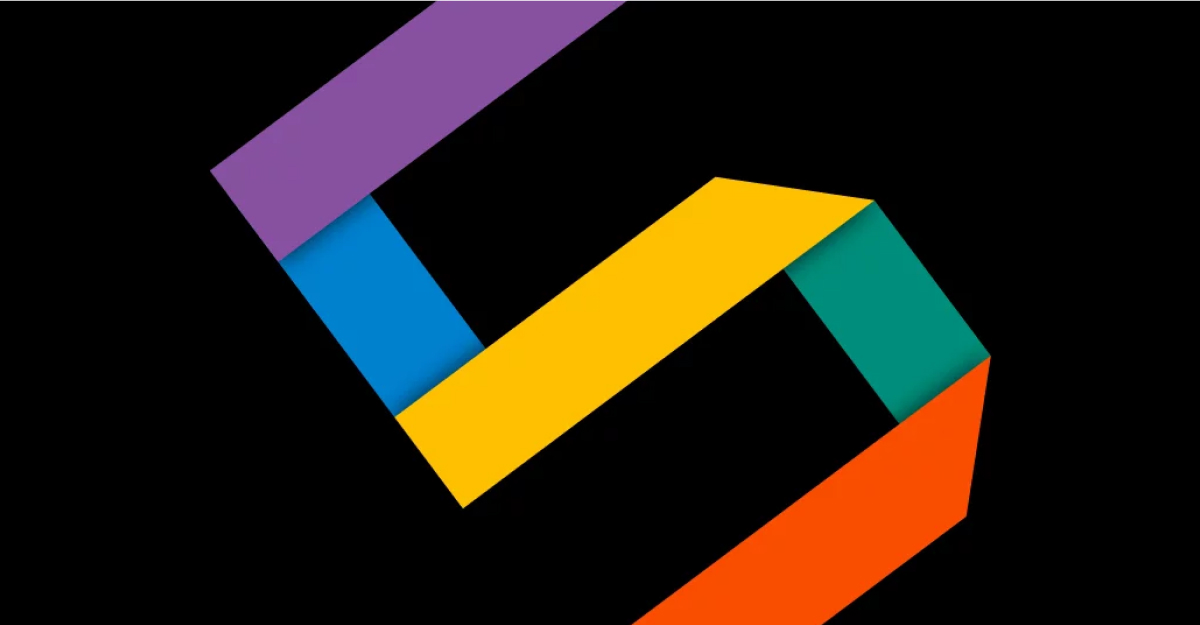Frequently asked questions about Teams applications and an introduction to Teams solutions
The opportunities to leverage Microsoft Teams to improve communication, productivity and collaboration are here for the taking.
Many Teams apps and solutions are easily accessible, adding value for your people and processes.
Microsoft Teams is a flexible, feature-rich platform, ideally suited to hybrid and modern working. Microsoft invests heavily in Teams’ development, but many of us don’t take advantage of its full range of features – especially app integration.
How are apps used in Microsoft Teams?
Many of the apps we use on a day-to-day basis can be accessed from within Microsoft Teams.
The main ways apps can be accessed and used in Teams are:
- In a dedicated tab at the top of a channel or chat. Select the plus sign at the top of a channel or chat to see which apps are available to you.
- Inside a chat – where content from the app is inserted directly into the conversation.
- Via connectors. Some apps, called connectors, can send notifications and information to a Teams channel. For example, they connect to Yammer or Twitter or project management software.
- Outside of a Teams channel or chat. You can get a global view of all the information held in an app from inside Teams. Select the ellipsis in the menu ribbon to the far left of your screen, then choose the app. If you’re using Teams on a mobile, you’ll find this at the foot of your screen.
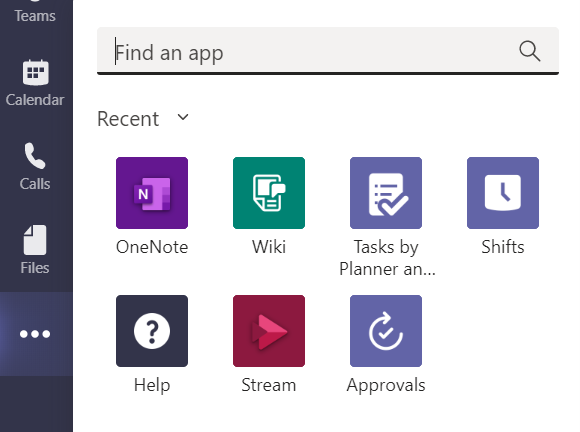
Teams desktop
Can I use third-party apps in Teams?
As well as native Microsoft apps, you can use third-party apps in Teams if your organisation has enabled access. By default, all Microsoft and third-party apps are enabled, but your Teams admins can control access via. the platform’s admin centre.
I’m using the mobile version of Teams – can I still use my favourite apps?
Yes, but you’ll need to set them up from your desktop or web version of Teams first. Once you do, you’ll be able to receive notifications in channels, chat with bots and use apps in tabs within conversations.
What types of Microsoft Teams Apps are available?
The choice of Microsoft Teams apps is extensive and growing all the time. At a top-level, there are three core types: native Microsoft apps, third-party apps and custom apps – those built by or on behalf of your organisation. Some apps also have bots that you can chat with.
You’ll encounter a variety of categories of apps, including:
- Productivity apps – simplify how work gets done with workflow and process automation apps.
- Project management apps – run complex projects with process automation apps and tools.
- Industry-specific apps – address your needs with custom-built apps.
- Business department apps – execute day-to-day responsibilities with role-specific apps.
And some apps – like the Teams Tasks app and the Yammer Communities app for Microsoft Teams are termed personal apps and are not attached to a team.
Can I build custom apps for use with Microsoft Teams?
Users with no developer experience can create low-code custom app solutions for your organisation. For beginners, we recommend:
- Power Apps – digitise your processes and increase efficiencies.
- Power Automate – automate repetitive tasks and connect data.
- Power Virtual Agents – low-code chatbots powered by AI-driven information and insights.
- Power BI – visualise data and apply it to business decisions.
Can I develop custom app solution for use with Microsoft Teams?
Yes, there are a variety of tools your professional developers can use for creating custom apps for your business and leveraging their value.
- Developer tools – Microsoft Teams toolkits for frictionless app development.
- Low-code tools – build Power Apps from inside Teams with templates or from scratch.
- Extensibility points – extend the reach of your app with tabs, messaging extensions and bots. Make intelligent bots with Power Virtual Agents, which require no experience in AI or web coding.
- UI Elements (User Interface) – facilitate satisfying and rich user experiences using notifications, task modules and adaptive cards.
- APIs – the Microsoft Graph enhances apps both inside and outside of Teams.
How many Microsoft Teams apps are available and where can I find them?
You can choose from over 700 apps in Microsoft’s Teams apps store.
How do I find an app in Teams?
If you’re using Teams on a desktop, select the apps icon, which you’ll find in the menu ribbon to the far left of your screen.
If you’re using Teams on your mobile, select the hamburger menu in the top right corner of your screen. From there, search for the app by name, or browse the apps available to your organisation.

Desktop View
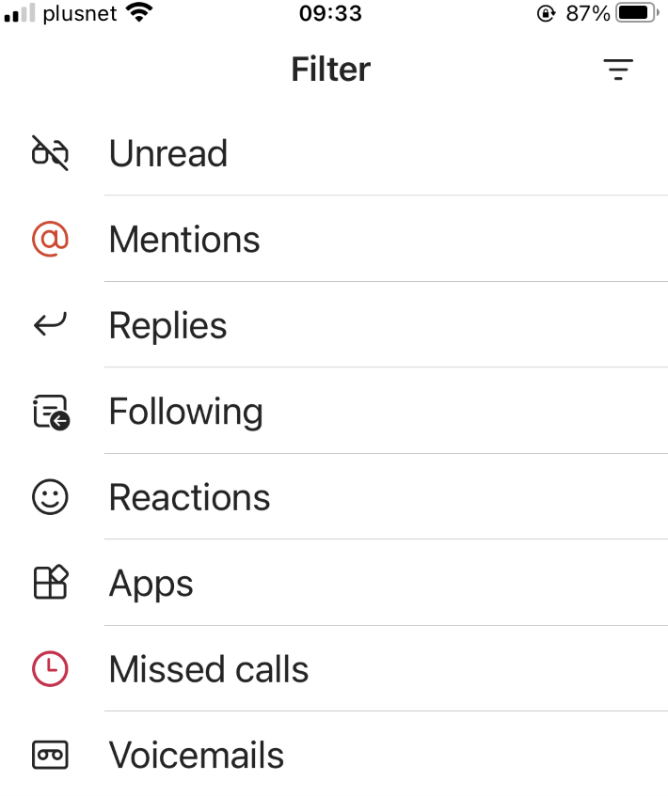
Mobile View
Why can’t I find the app I want to use?
Your organisation’s Microsoft Teams admins make a selection of apps available that assist you and your colleagues in your day-to-day roles. Other apps outside of this can be requested or suggested to your company’s admin team.
Are there apps to make my Teams’ meetings more effective?
Yes, there are apps you can use before, during and after your meetings to make them more efficient, engaging and inclusive.
Collaboration can begin before your meeting starts and there are apps to make your meetings more visually engaging. You can also use apps for tracking post-meeting actions and commencing workflows.
Are there app templates I can use?
There are two models: apps made by developers (the traditional development model) and Power Apps in Teams.
Templates, or sample apps you can customise, are available inside Teams when using Power Apps. These are published to the company and team.
You’ll find production-ready app templates for Teams on GitHub; they’re open source and data-driven.
I’ve built a custom app for Microsoft Teams. How do I upload it and make it available to my organisation?
If the former, there are two ways to upload your app to Teams and both are within the Teams application itself:
- Within the Apps section – ‘Submit to app’.
- Using the Apps tab – access via the + symbol at the top of a channel or chat.
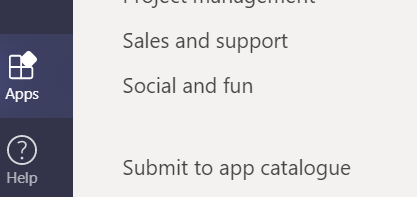
Apps section

Apps tab – plus symbol
Are apps in Microsoft Teams free?
The answer is ‘it depends’. If you purchased an application for your business that has an app for Teams, then it’s usually at no cost, but it depends on the vendor’s stance.
If you built an app yourself, then you can make it available in Teams.
Apps made by Microsoft are usually included in your license. However, some, such as Viva Topics, incur additional cost.
There are also payable standalone apps you can bring into Teams.
An overview of Microsoft Teams solutions
To leverage your ROI in Microsoft 365, explore these Microsoft solutions for the Teams platform, including hardware options.
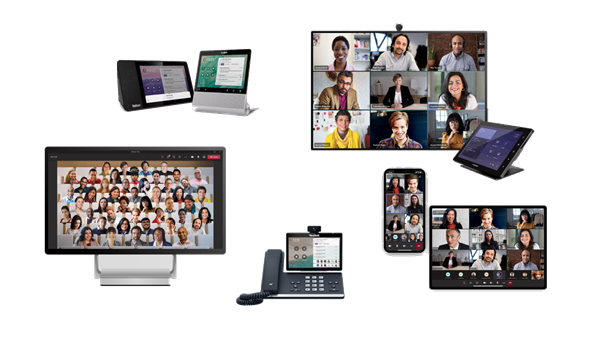
Microsoft Teams Voice
Teams Voice is an all-in-one communication solution bringing together calls, chats and meetings into your Teams application.
And amid the rise of the hybrid workforce, Teams voice travels with your users.
Add-on solutions are available, including compliant call recording, Attendant Console and call centre functionality.
Teams displays
Teams displays give your users a dedicated second screen for use with Teams. These add:
- Business-class video and audio
- Integration with other Teams functionality
- Calendar visibility
Microsoft Teams Rooms
The option to collaborate either remotely or in-person is not just a nice-to-have but is essential in a digitally transformed world.
Teams Rooms enables just this. Managed via an intuitive console device, the solution combines audio, HD video and content sharing. This makes for an immersive, inclusive experience, whether participants attend in person or remotely.
Its features include the following:
- Proximity detection and join. Automatically join the meeting in content-only mode from your desktop, allowing the room to provide audio and video into the meeting without echo and feedback generated by the other clients. Also, your mobile client will switch to content-only mode after adding the room.
- Ease of scheduling. Use Microsoft Outlook or Teams to invite delegates.
- One–touch join. Instantly start the meeting with one touch of the console.
- An intelligent content camera and digitisation of the meeting’s content, e.g., capturing a close-up image of a physical whiteboard.
- Manage attendee roster and functions.
- Support for dual-screen rooms.
Microsoft Teams Panels
The Teams meeting room display is a device that you install by the door of a conference room. It allows people to see if the space is available and schedule appointments.
Microsoft Graph API for Teams
The Microsoft Graph API for Teams provides access to anonymised information about teams, channels, users and messages that can drive decisions around creating apps or enhancing their features.
Teams integrations and plugins
Microsoft enables integrations between Teams, native apps and third-party software so you and your users can do everything in one place without ever leaving the platform. For example, Teams integration with Microsoft Power Platform.
Third-party integrations include Twitter, ServiceNow and Trello.
Teams conversational bots
Conversational bots enable your users to interact with different services through various mediums in Teams. From simple text to task modules and interactive cards. Bots can be part of a larger application or entirely standalone.
There is also the option to use Power Virtual Agents for low-code/no-code chat bots.
Join our Microsoft Teams Apps and Solutions Workshop
Secure your place at our Teams Apps and Solutions Workshop, designed to help your organisation leverage the Microsoft Teams platform.
This interactive workshop can be held in person or virtually and will help you to:
- Drive results that align with your organisation’s goals
- Accelerate your digital revolution with ready-to-use apps and Teams accelerators and solutions
- Govern Teams – drive user adoption while maintaining security and compliance
For more information and to register, please click here.